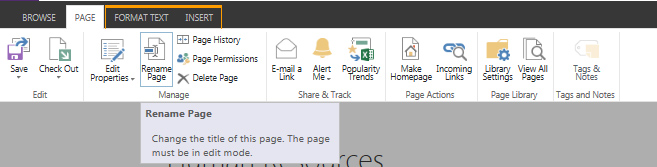How do I edit only the title of a page (not the name)?
I add a page and it asks for a name, I provide "about-us" as name and it then names the page as about-us.aspx. This is good and I have a clean URL. However, at the top it displays the same as the title in big bold letters. How do I edit it to "about us" (with spaces instead of hyphens)?
When I edit properties, I only get the option to change the name not the title. Elsewhere, I read that the "title" column is hidden and that I need to change the content type and make that column as "required" and change to category from "_hidden" to "base type". But, no matter what I try, am unable to get to edit the title property.
This is a team site with publishing features on, if that makes any difference.