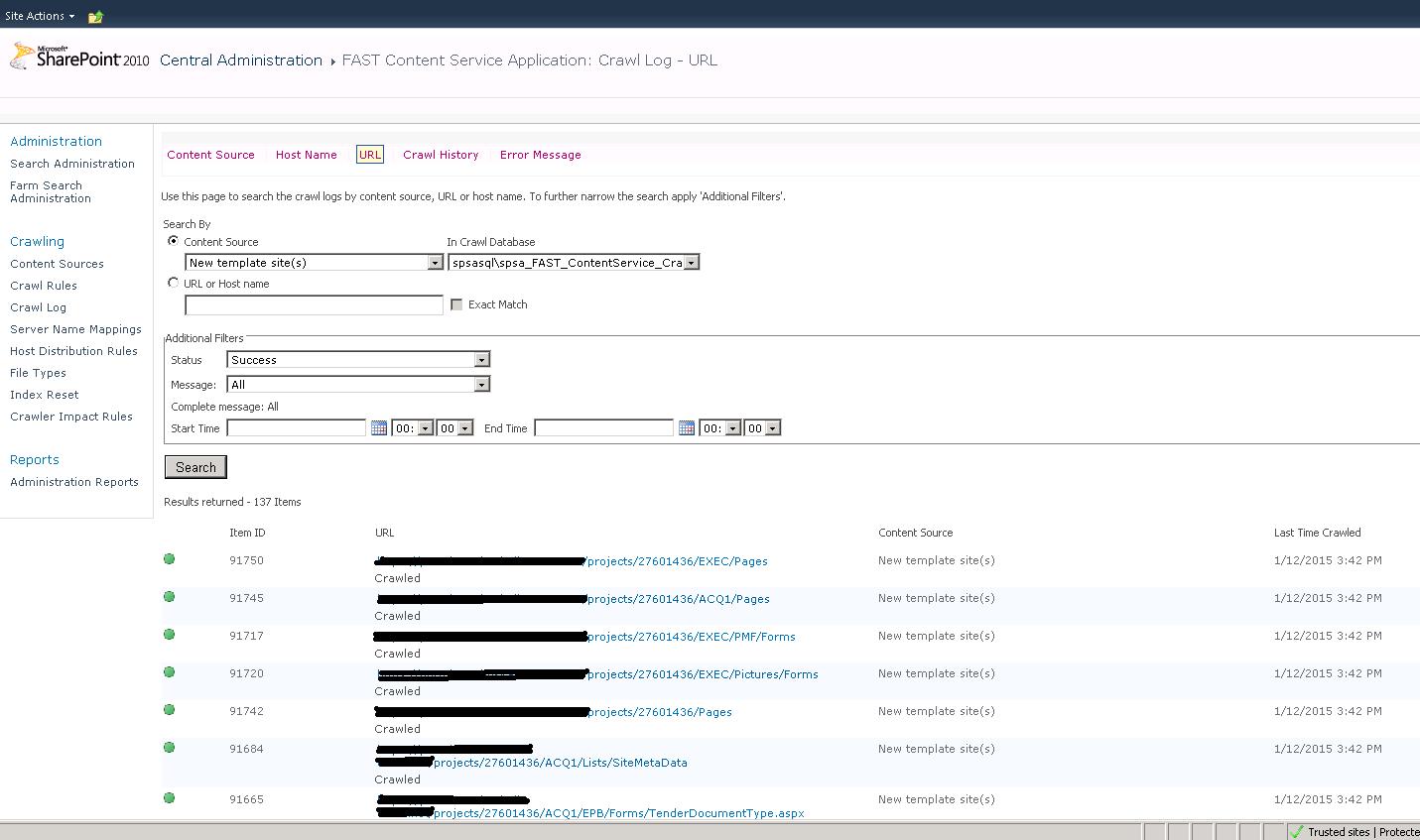I am using SharePoint 2010 and FAST search. I have created a new content source with 1 site collection. This site collection is new and I created only 2 items inside a list. I started a full crawl for this new content source. It is stuck after found 137 items successfully and 2 errors. The latest crawled items were the 2 errors. This is the error:
This item could not be crawled because the repository did not respond within the specified timeout period. Try to crawl the repository at a later time, or increase the timeout value on the Proxy and Timeout page in search administration. You might also want to crawl this repository during off-peak usage times.
How can I fix this issue?
This is the acceptance environment.
UPDATE
I have uncheck the IE option "Automatically detect Settings" on the 2 fast servers. I started a full crawl for 1 site collection and it is stil running. See here some printscreens of the warnings, errors and successes. It looks like it is very slow. I dont now what the search is doing now!!
Warnings
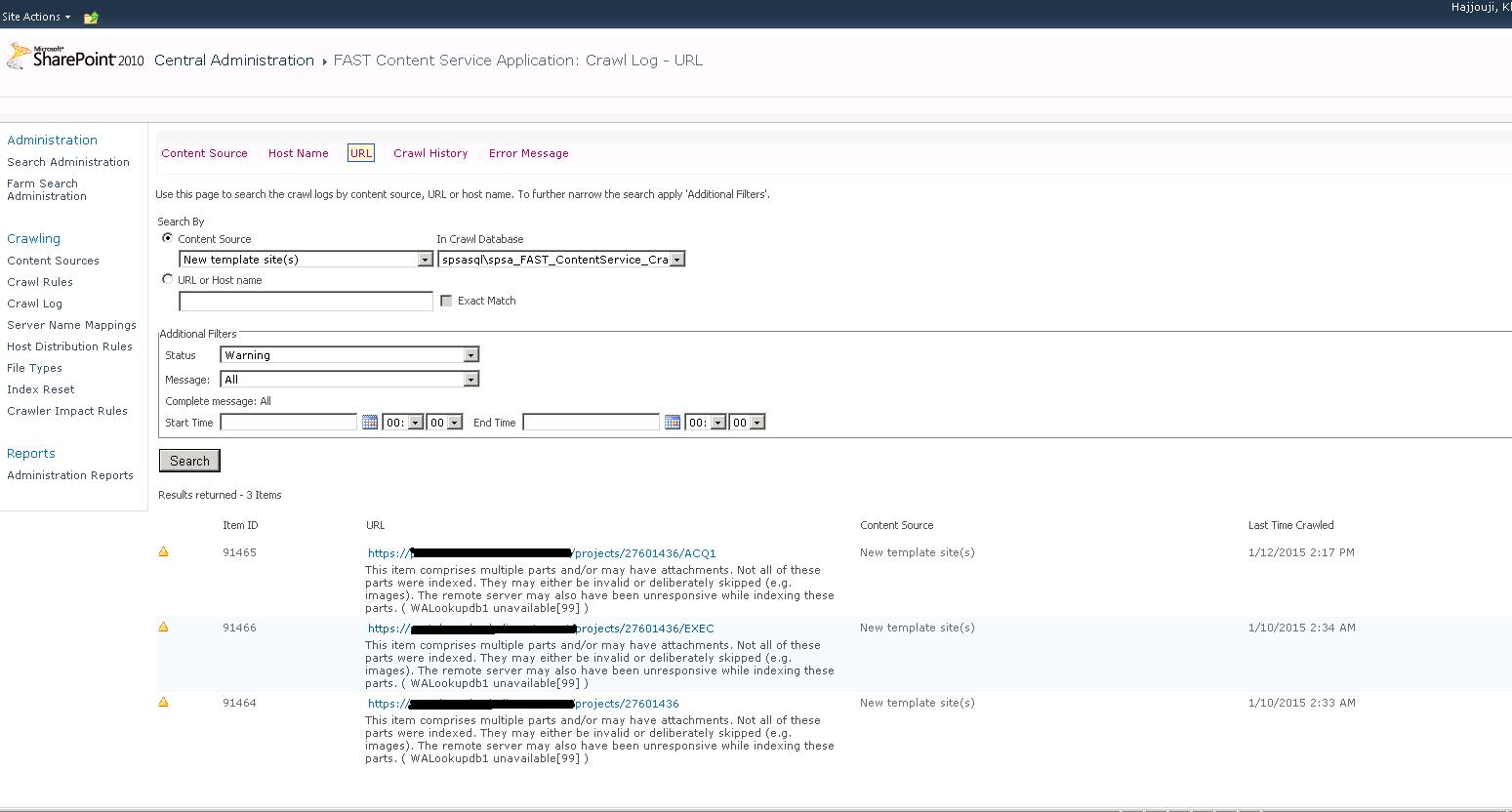
Errors
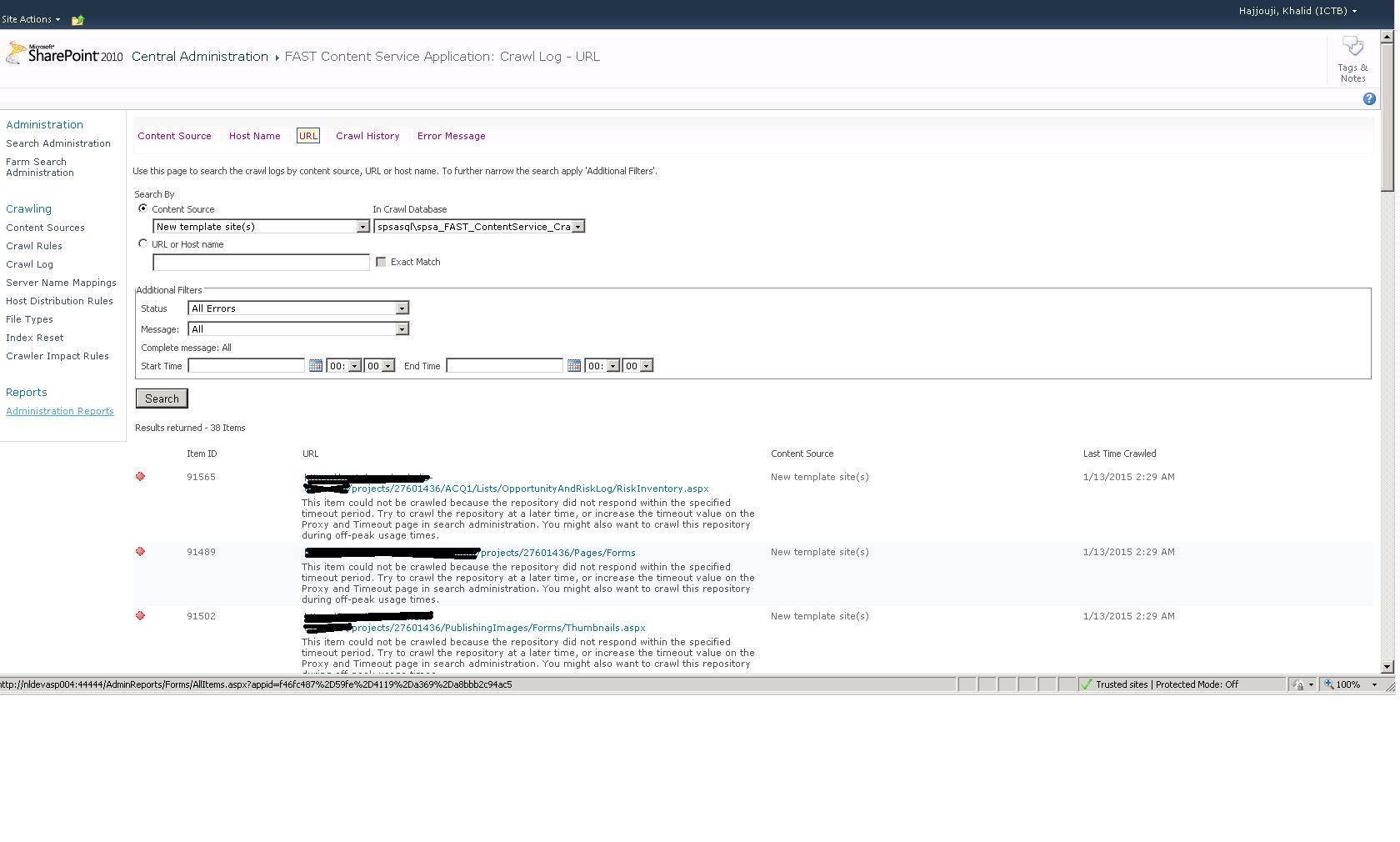
Successes