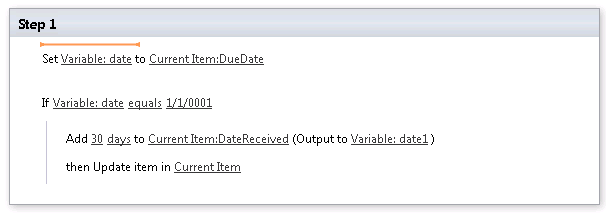I'm fairly new to SharePoint and I'm still learning the terminology so please excuse
I have 2 Date Time columns in a SharePoint list, Date Received and Due Date. The Due Date is supposed to be 30 days from the Date Received date. If I make the Due Date a Calculated Column, it's fairly straightforward.
=[Date Received] + 30
However, calculated columns can't be modified by users. In this case, I need to allow users to change the Due Date column which isn't and make the default value for the Due Date using the Calculated Value option. My issue is that an error occurs when I try to use the same formula in the Calculated Value input box. Is it not possible to reference other columns in a formula to calculate the default value of a Date column?