I have a calculated field which is filled in automatically thanks to a simple formula:
=(X*X*Z/162-Y*Y*Z/162)*X
This generate a number like: 1.637.037 I have a problem on adding RIGHT function to remove first 4 char from right to left and leave the number like 1.637 or like 1.637,03 by adding the comma.
Can anyone help me?
Thanks
Update

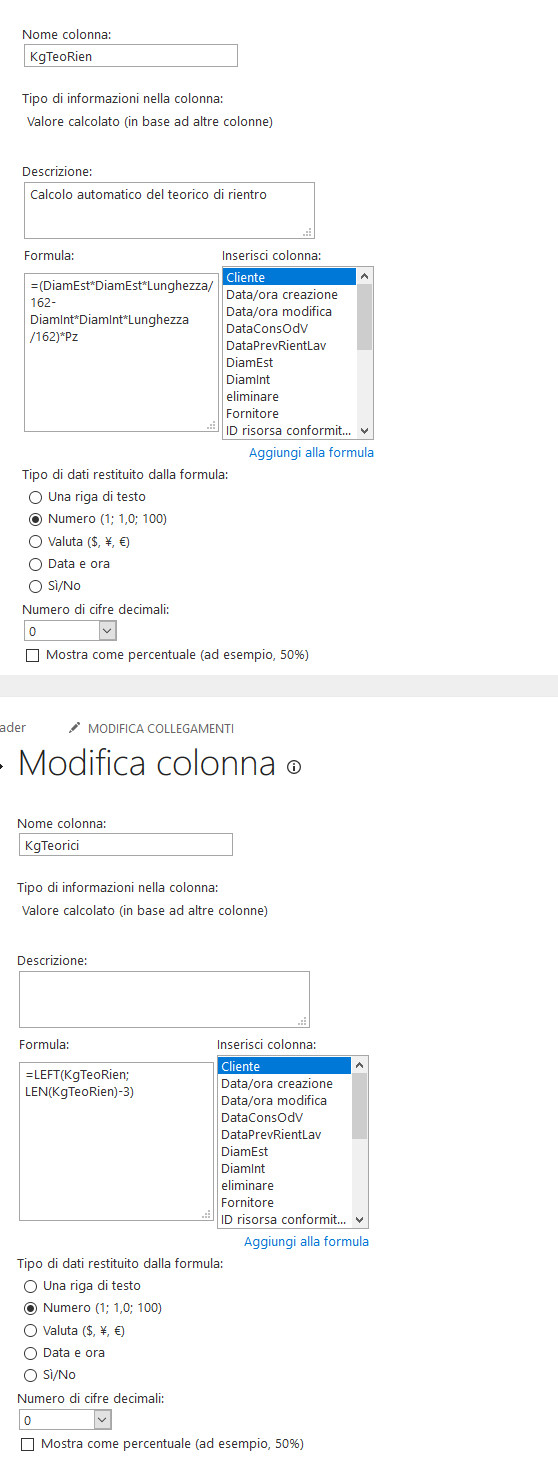
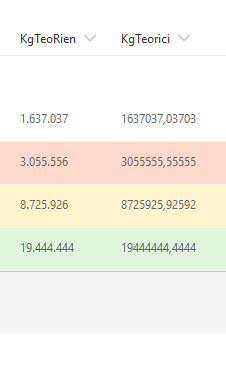
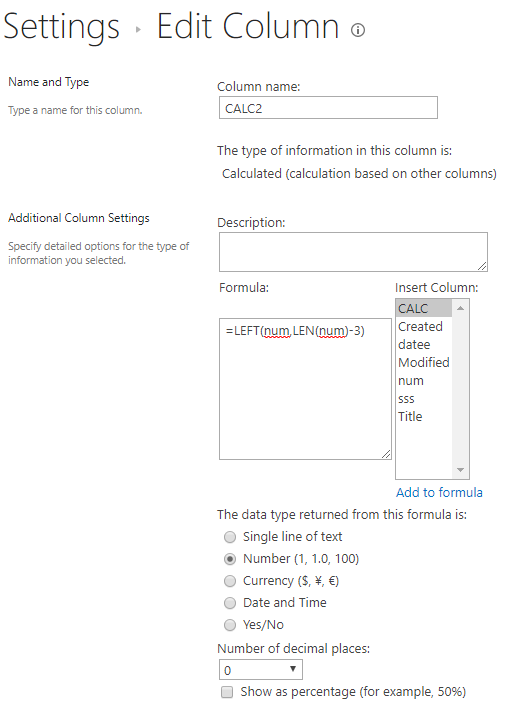
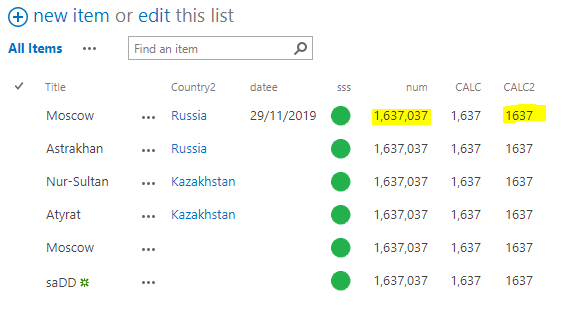
=(150,00*150,00*6000,00/162-20,00*20,00*6000,00/162)*2generate1.637.037