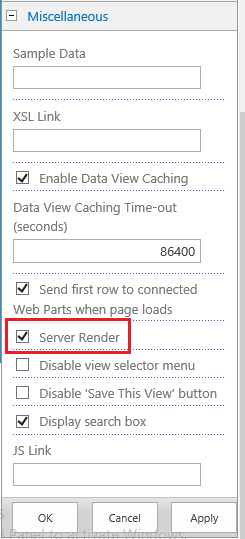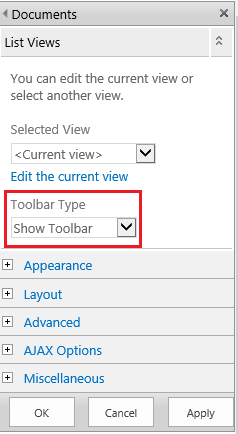We have a document library with metadata navigation enabled. Some columns in the library are eligible column types for metadata navigation and others aren't. The column filtering via the column header drop down does not seem to work when metadata navigation filtering is also applied. Has anyone else experienced this? Any viable solutions?
TO reiterate, metadata navigation works on the columns for which it is enabled but we are unable to subsequently use the column header drop down for column types which are not eligible for metadata navigation filtering.