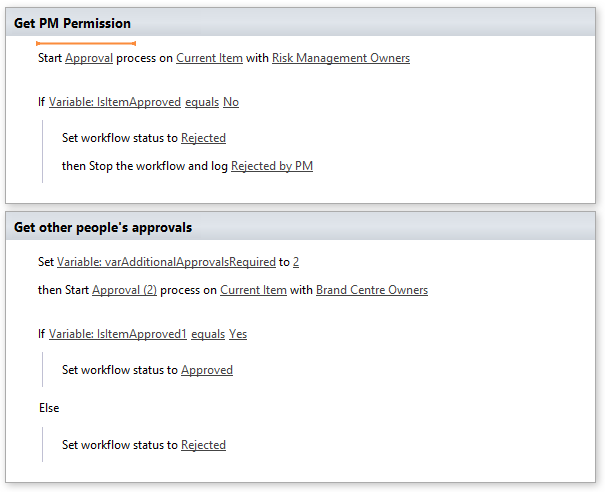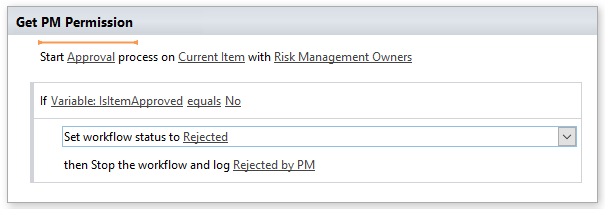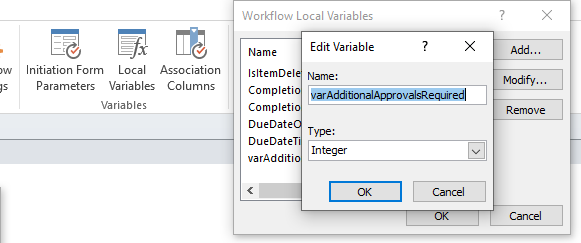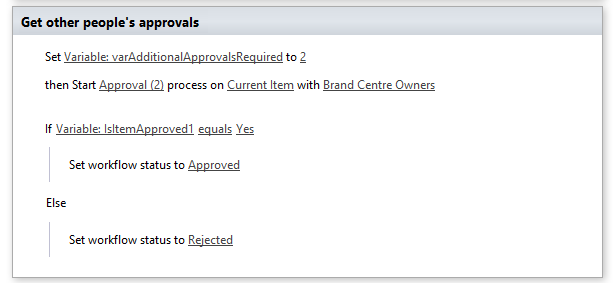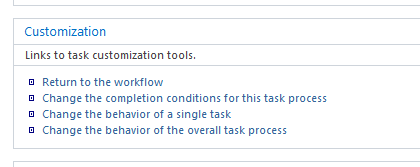Firstly, welcome to the SharePoint Stack Exchange!
Secondly... It's not too bad to do. I haven't tested this specific workflow, and don't plan to.. So this is all theoretical. But it's what should work. Let me know if you've got any issues, if you try it out. Here's the whole workflow. It's outlined in some depth below.
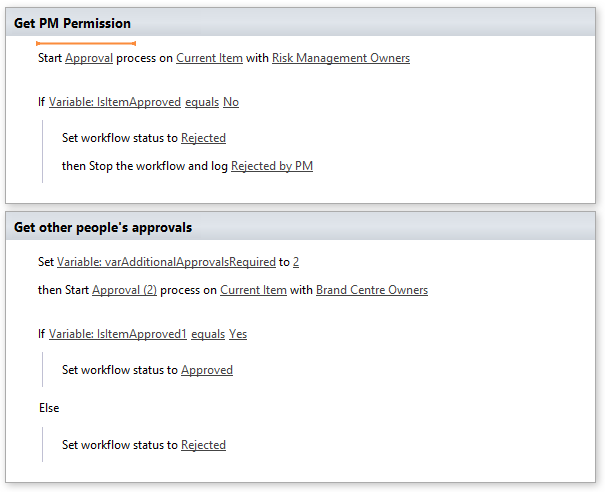
Try making a single approval step like I have below:
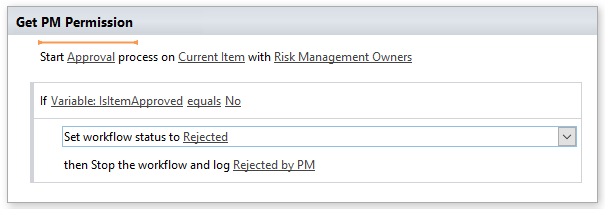
The "Approval" process with "Risk Management Owners" is a task thats ran for one person (there's only one person in this SharePoint "Risk Management Owners" group for us). We'll get a variable return from this task on completion, so create an If statement checking if the variable Variable: IsItemApproved under Workflow Variables and Parameters is true (or "yes"). You can set the item's workflows status to "rejected" and then stop the workflow.
Now the trickier part: needing some of the next people to approve.
Create a new Local Variable in the ribbon to the top right as per the image below:
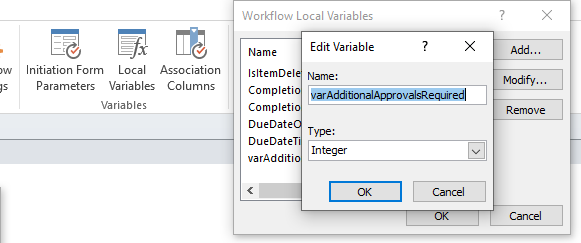
Make sure it has a distinct name, and that it's an integer. Now "Set Workflow Variable" in your next step, and set it to 2. You've already got 1 person's approval just by reaching this step, so we need 2 or more people to approve the next step to reach your 3 or more requirement.
Start a new approval process and set up everything similar to below:
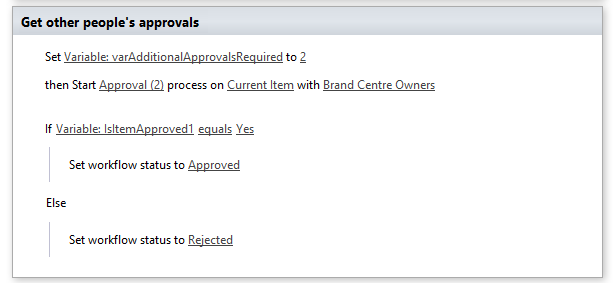
note: Out variable is set to 2. We have a second approval process involved, now. It's named "Approval (2)" with the "Brand Centre Owners". This could be a hard-coded list of 4 people, or just a SharePoint group with a few people in it. Each person will get a task. Inside the task, when you selected the people, to the right is either a "Series" or "Parallel" option. Make sure it's parallel so all members can receive the task. Since this is our second approval process, we have a NEW variable for the task. it's "Variable: IsItemApproved1". We'll check if this is true, as well...
Now we need to make SharePoint Designer understand that we don't need ALL members to approve the workflow. Select "Approval (2)" then under the Customization section, select "Change the Completion Conditions for this task Process".
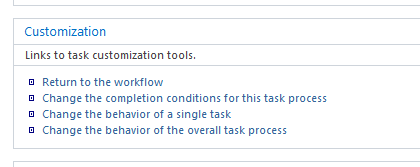
Change the following red boxed areas to "Greater than or equal to" and "variable: varAdditionalApprovalsRequired". Since we stated that this value was 2 earlier, we're asking SPD to see "If Number of approved tasks is >= 2" which is what we're looking for. Now, because of the PM, the approval count is actually 3 of the 5 you require...
Save and publish, and this should work.