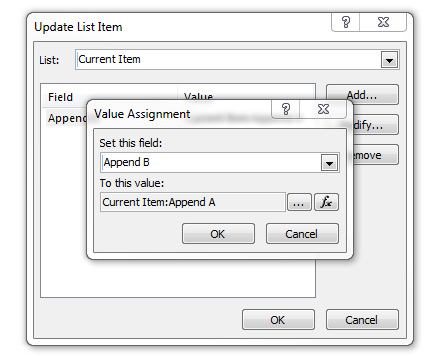In my current SharePoint list I have 4 Multiple lines of text fields with Append Changes to Existing Text. I need to create a workflow that will gather those notes from each of those fields and drop them into Hidden versions of each of the columns.
So for example:
Column A would update to Column A_Hidden Column B would update to Column B_Hidden and so on.
Can I write 1 workflow that will update all 4 fields?