I am using Sharepoint 356 (office 365). I recently migrated my site from sharepoint 2007 to 365.
I used to have a calendar on my homepage that had 5800 items. Office 365 view limit is 5000. So the calendar view does not show any items. It just shows this error message
This view cannot be displayed because it exceeds the list view threshold (5000 items) enforced by the administrator.
To view items, try selecting another view or creating a new view. If you do not have sufficient permissions to create views for this list, ask your administrator to modify the view so that it conforms to the list view threshold.
I have clicked on "Modify View" and then set Created as [Today]-5 which should lead to 5-10 entries. Yet on the homepage where the calendar should show the error continues to be displayed.
Why is this not taking effect?
NOTE: that i am not using Team Site. Still using the old UI of sharepoint. If i click on the View Name the next page successfully shows the items.

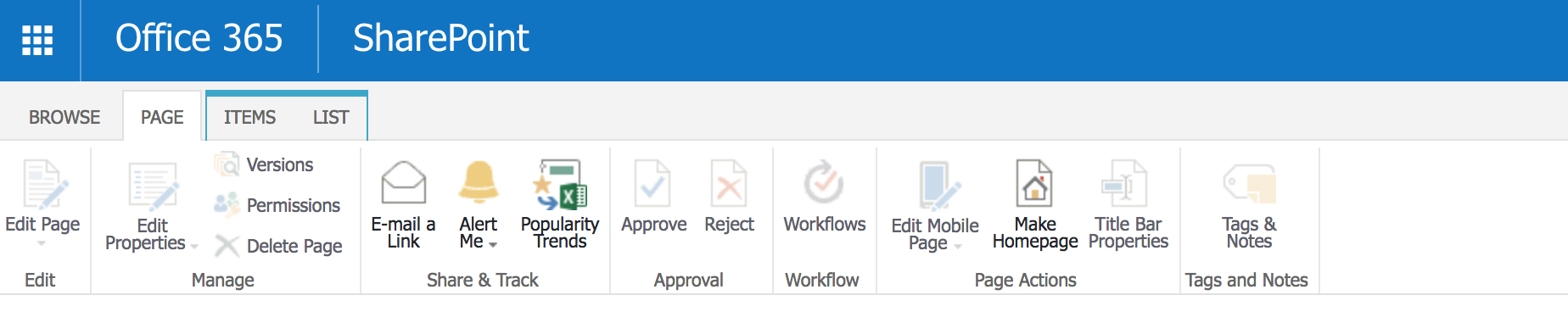
Createdcolumn is indexed or not ?Createdcolumn indexed and retry?Createdis an indexed column