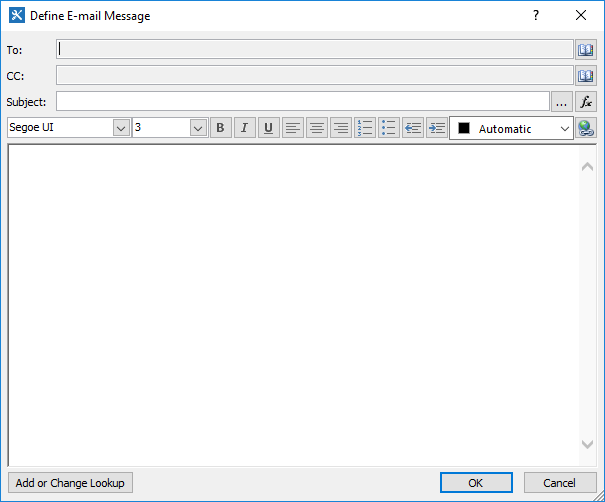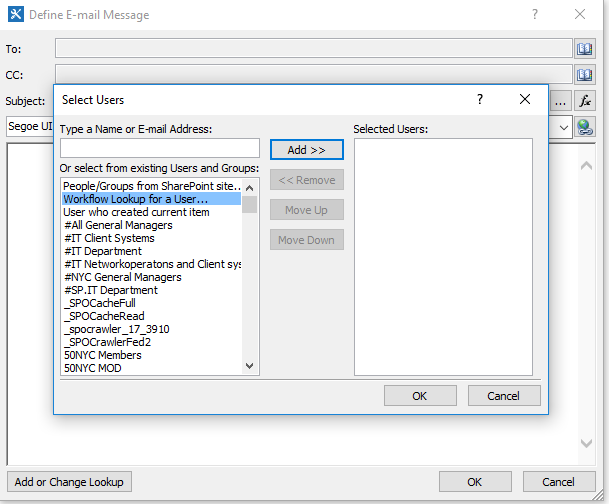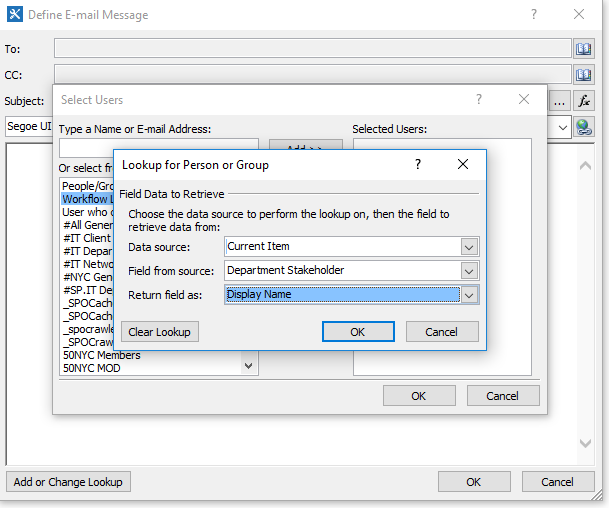For my workflow, I want to use the Action "Send Email" but as follows:
Column A holds the name of stakeholder Column B holds the condition (a status of task)
I want workflow to Send Email to Column A if Column B's status is "No"
What I have been doing is writing "If/Else" and manually entering multi-layered parameters as this: If Column A's value equals {Insert manually the name of a person} Then send email to {Insert manually the name of the person} Else If Column A's value equals {Insert manually name of the 2nd person} Then send email to {...2nd person} Else...
This is inefficient and I am exploring a better alternative as value of Column A can change depending on task assigned later. Thoughts?