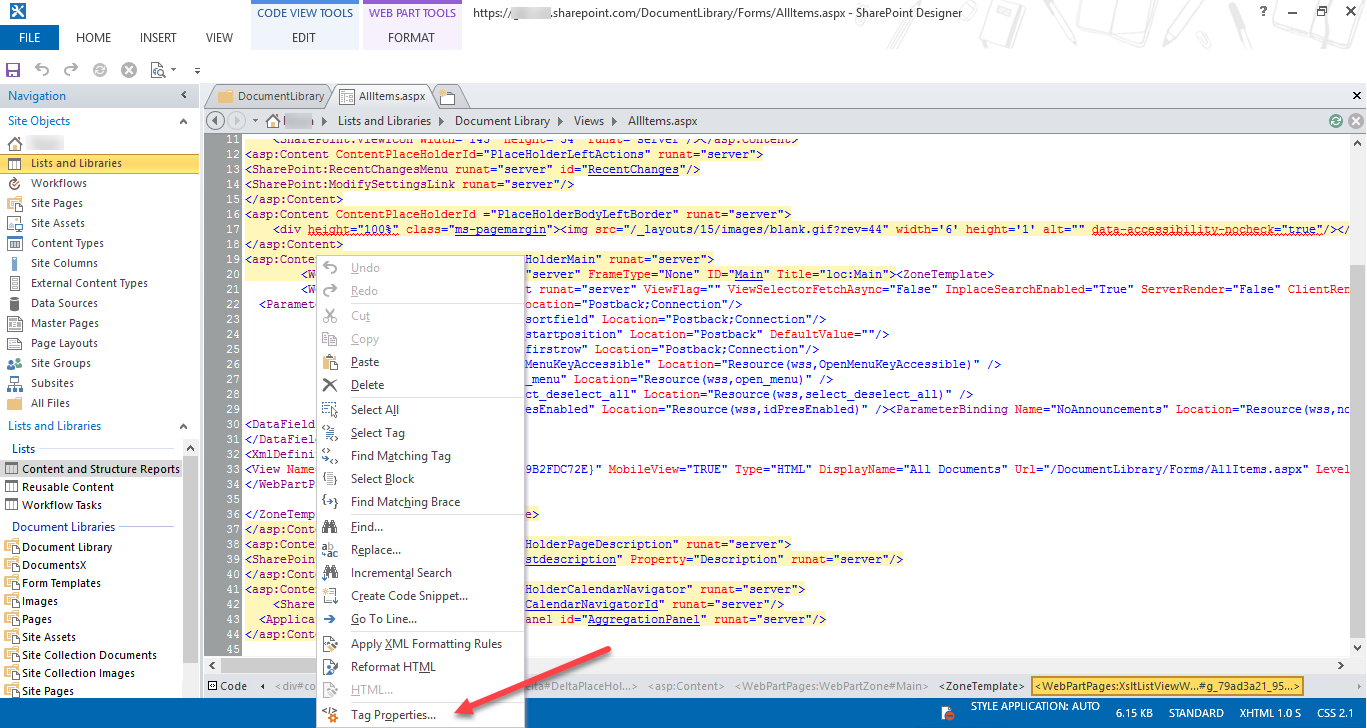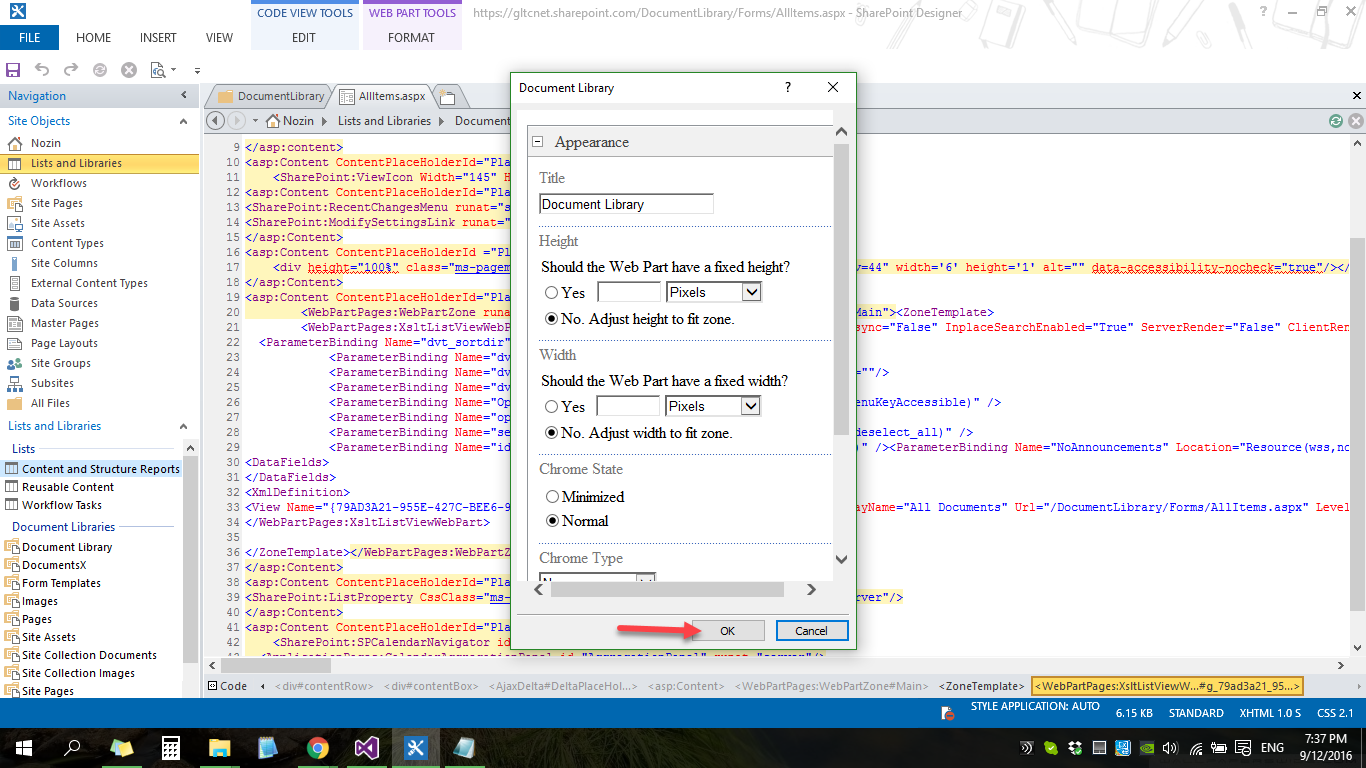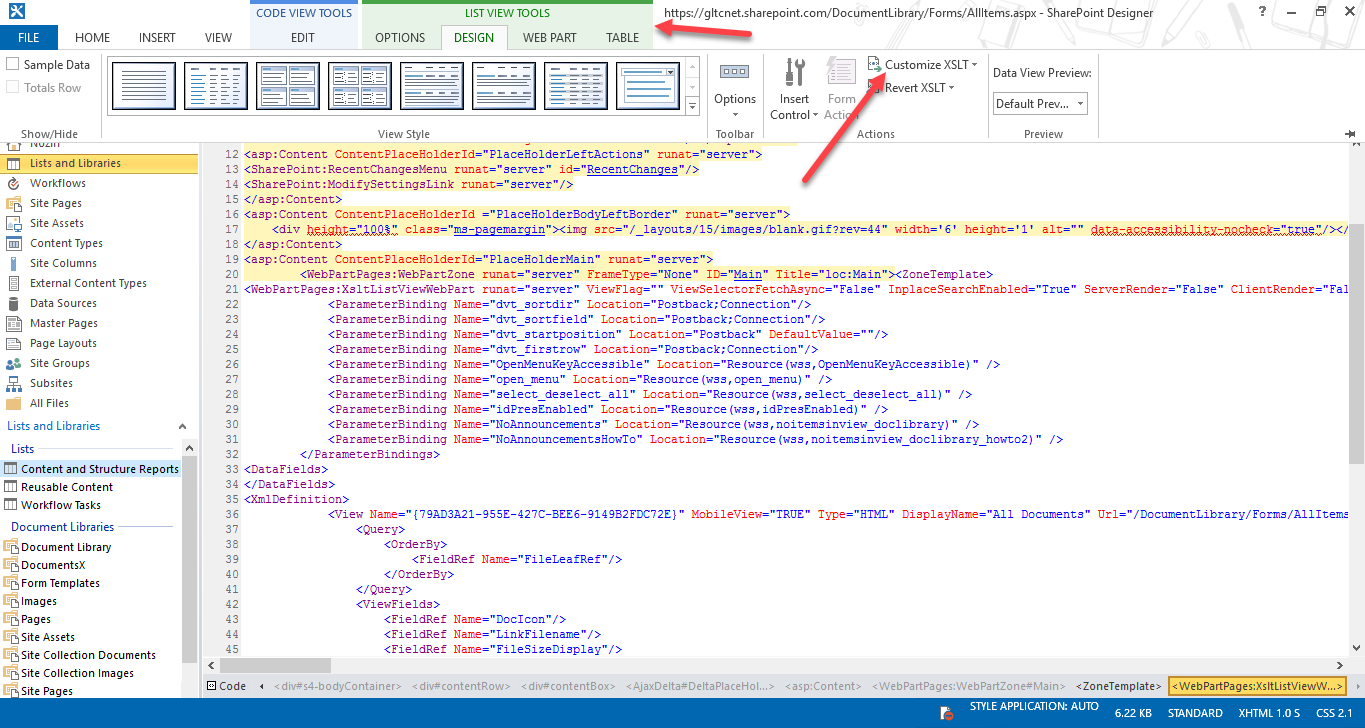I'm using SharePoint Designer 2013. I need to open one of my custom lists to edit it's view in SharePoint Designer.
I found that I need to click on 'Customize XSLT' button in List View Tools tab for editing the view. But I can't find where it is.
I clicked on different parts of the code to make it available on the ribbon. But it doesn't seems to have a tab called 'List View Tools'. What should I do?